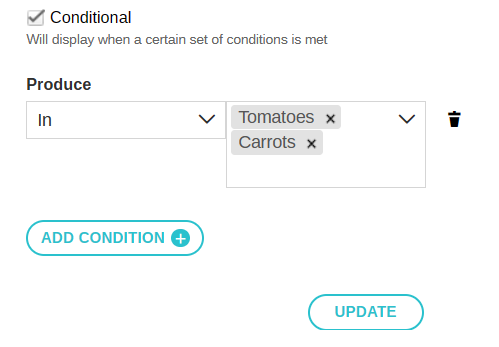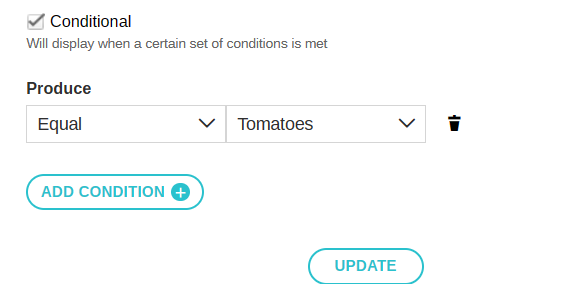Field conditions (skip patterns)
Conditional field (skip pattern)
You can display a field only if previous fields contain specific values.
If the condition you set is met (TRUE) the field will be displayed to users filling out the form. If not (FALSE), the field will be hidden.
How to configure a field as conditional
To make a field conditional (create a skip pattern), you must:
- Click the pen icon next to the label of the field (the field that may or may not appear depending on a condition).
- Check the "Conditional" checkbox.
- Select another field on which the condition will be based. (Only fields that are displayed above will be available.)
- Depending on the field type (e.g., list vs. text vs. number), you will have different options to choose from to set the condition.
- You can repeat Steps 3 and 4 to add more conditions. Conditions always apply the "AND" operator (not "OR"); this means that if you have two conditions, both must be met for the field to be displayed.
Depending on the data type of the field you are using for your conditions you will have the following options:
Numbers or Date
- Greater than; Lower than
- Greater than or equal; Lower than or equal
- Between [two values]
- Equal; Not equal
- Empty; Not empty
Text
- Contains
- Equal
- Empty; Not empty
List
- Equal
- In (include)
- Empty; Not empty
Boolean (Yes/No; True/False)
- Equal
- Empty; Not empty
Example 1: Number between A and Y
The form contains an "Age" field and an "Attended school" field.
You want to show the "Attended school" field only if "Age" has a value of "6-18."
This means the condition on the "Attended school" field is if the Age is between 5 and 19.

Example 2: Boolean
I wish to know if the beneficiary is underage, and if they are, I would like to request the parent's permission.
The form contains an "Underage" (yes or no) field and a "Parent's permission" (attached file) field.
I want to show the "Parent's permission" field only if the "Underage" value is "yes."
This means the condition on the "Parent's permission" field is if Underage = yes.

Condition based on a multi-select dropdown list
If the conditional field is displayed or hidden based on the selection in a multi-select dropdown list, please note the difference between "Equal" vs. "In"
Example:
The field named "What produce did you grow?" is a multi-select dropdown list with the following options: tomatoes, carrots, peppers, and eggplant.
The conditional field is the area of land used to produce tomatoes
If the condition is "in" + "tomatoes," then it will be displayed only if the selection contains tomatoes (and possibly a multi-selection including other options).