Export table to Excel (download)
Here are the steps too export your data into Excel or CSV format.
- Go to the Analytics module ("Analytics" in the main (left) menu)
- Open the dataset you wish to export by selecting an existing table or by creating a new standard table
- Make sure to show the columns you want to see in the exported file
- In the top right menu, click the
Exportbutton - A window will pop-up.

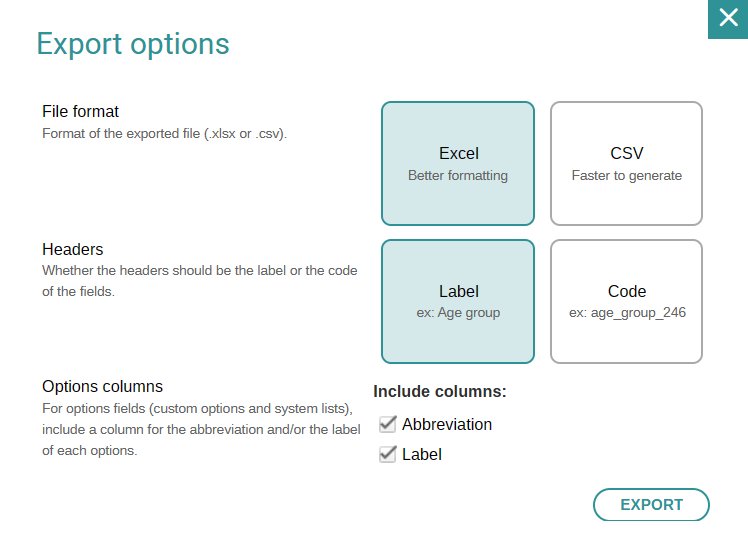
You can choose to export the file in Excel format, which is pre-formatted, or in CSV format. The latter will export a .csv file containing plain text that can be latter formatted. The CSV format is a lighter download and may be recommended for large tables (thousands of rows).
If you are exporting data from a custom form, you can choose to match column headings to fields labels or codes.
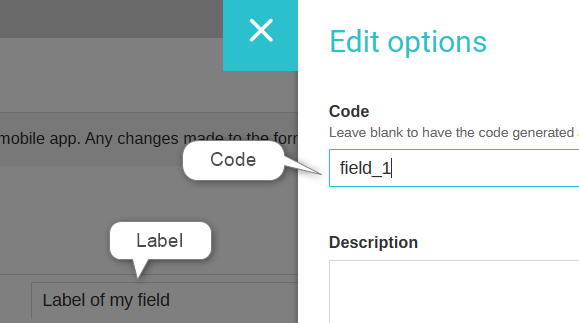
- Click on
Exportto to start the process.
Note: If your form dataset contains more than 1000 records, you will receive a message upon loading that only the first 1000 records are displayed. However, when you export your file, it will contain your entire dataset.
