Link indicators together
Calculate the value of an indicator from other indicators
Please note that the "link indicator to form" function only works for quantitative type indicators (number of...)
- What is the purpose of linking an indicator to others?
- How to link an indicator?
- How to update the indicator's value?
What is the purpose of linking indicators together?
When an indicator is linked to other indicators, its value can be calculated from those of the other indicators.
For example, suppose the indicator is "Number of beneficiaries", you might want to link it to the indicators "Number of caregivers reached" and "Number of patients treated" and any other indicators that already provide a count of beneficiaries (watch out for double counting!).
This will reduce the risk of errors by manually inputting the values to the indicator.
How to link an indicator to other indicators?
- Open the indicator configuration panel
- Check the box for Link to indicators

- Select the calculation method. You have the choice between Average and Sum.
- Select the indicators you want to be linked. They will be the source of this indicator's calculations.
How to update the indicator's value?
Once you have configured your indicator, if you want to update the indicator value:
- Open the logframe
- Click the “Data Entry” tab.
- When you click on the cell, a calculator icon will appear.
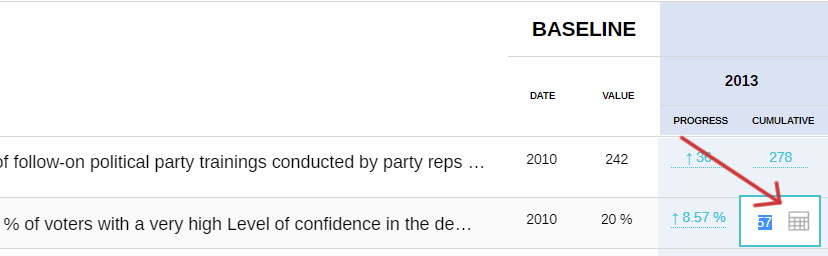
- When you click on the calculator icon, a window opens:
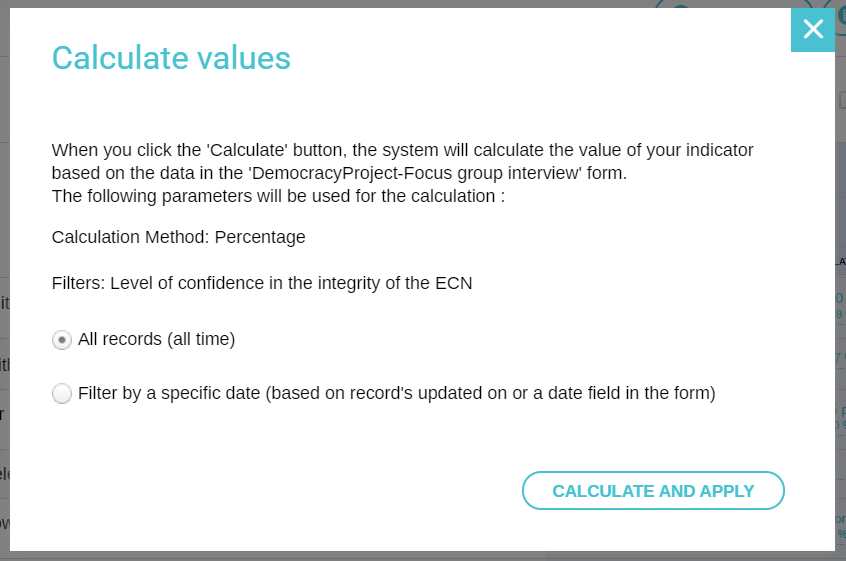
- You can use all the data or only those entered before a specific date.
- Finally, click on "Calculate and apply".
