Manage form notifications
You can set up notifications for custom forms you administer, allowing users to be informed when a record is created, updated, or removed.
Setting up notifications
Follow these steps to configure notifications:
- Access the Notifications Menu: In the custom form's menu, click on
Notifications

- Create a Notification: Click on the
+sign to create a new notification. - Select the Audience: In the right-hand panel, choose the audience type:
- Specific users
- Users with selected access profiles
- Users linked to specific organizational units
- Choose Event Triggers: Select the events that will trigger the notification:
- Record is created
- Record is updated
- Record is deleted
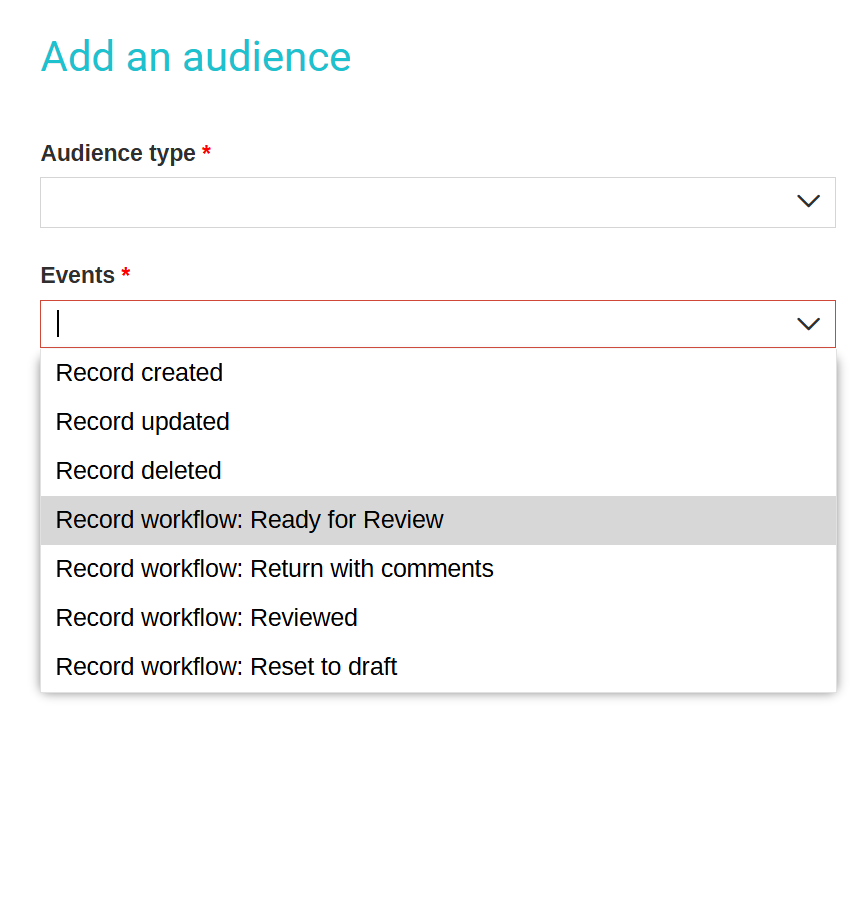
- Apply org unit filters: If your form uses fields to select organizational units, you may filter notifications by one of these fields.
- Manage Notifications: Once created, notifications will be listed in the notification table, where you can edit or delete them as needed.

Important: Before setting up notifications, ensure that the form is shared. The options for selecting users, profiles, and organizational units depend on the users having access to the form..
Notification Delivery
Once notifications are set up, users will receive them via email (if they have opted in) and through the bell icon in the top right corner of their menu.

This is a new feature. More settings and controls for notifications are to come.
