Multiple choice grid questions
Introducing Multiple Choice Grid Questions in Custom Forms
On the custom forms creation page, you'll see a new field option called "Multiple Choice Grid". This feature allows you to create grid-style questions with a customizable number of rows and columns.
You can use this feature easily:
- Go to the custom forms module.
- Click the + sign to create a new form.
- Select the "Multiple Choice Grid" option alongside other field types.
Once set up, you can fill out these grid questions seamlessly via:
- The web interface
- The mobile app
- The shareable URL feature
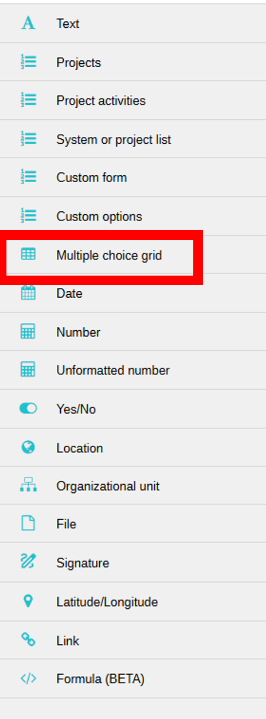
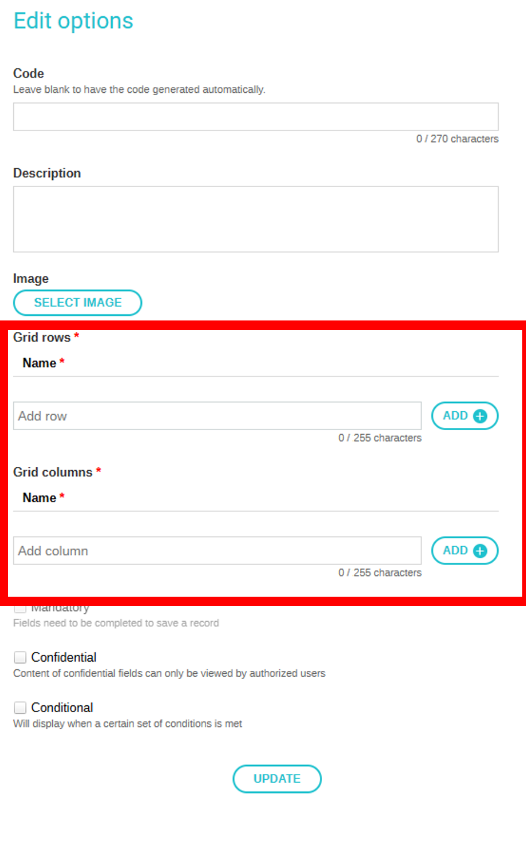
You will first define the rows and then the columns, giving you full control over your grid’s structure.
For example, in this "Training feedback" questionnaire, the user has multiple criteria and we wish to assess how they would rate each item. We can configure 5 rows with the items to evaluate and 3 columns with the "grading" that the user wishes to enter.

Translate grid questions
It is possible to translate the questions with grid format following the same process for translating a form. For more details and how to, visit this article or watch this tutorial video.
Conditional fields
It is possible to make a field conditional to an answer on a specific question in the grid. For example, following with the above, if the user replies "Not so good" to training Method, we could ask them a follow-up question to provide comments.
Field limitations
For the time being, it is not possible to use the N/A (not applicable) functionality for grid questions. One workaround would be to add a specific column for N/A answers within the matrix.
